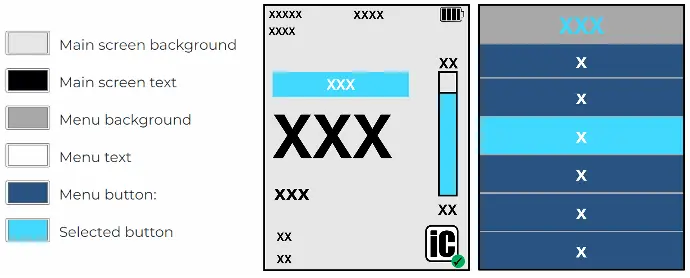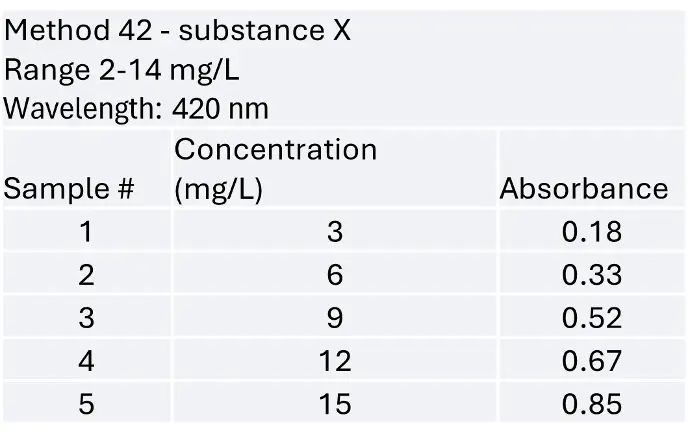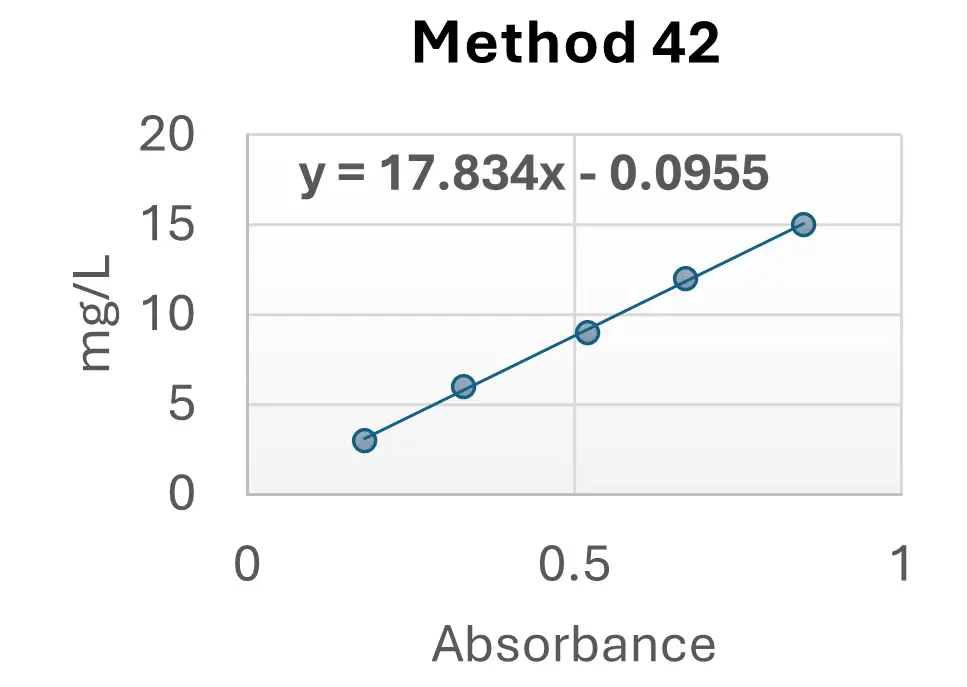IC-VIS configurator
New Method
Enter new method parameters:
Scan this to upload new method:
New Method
Enter new method parameters:
Scan this to upload new method:
Instructions
How to add a New Method to your IC-VIS
If a method is not available in the Methods Library or if you want to calibrate a method yourself, you can easily add a new method to your IC-VIS device. Just follow the instructions below, insert the data in the form, generate the method QR code and scan it with your IC-VIS.
Preparation:
01 Make calibration curve
02 Extract the curve function
(e.g. y=17.834x-0.0955)
Portal: Upload Method
03 Name your method
(e.g. Name: 42 X
Method reference: ## 420 nm)
04 Insert function coefficients, note that fields may be left empty!
(e.g. coeff A = -0.0955, coeff B = 17.834)
05 Define method range according to method specifications
(e.g. range min = 2, range max = 14)
06 Set wavelength
(e.g. 420 nm, 520 nm, 560 nm or 610 nm)
07 Set unit
(e.g. mg/L, or ppm, abs, etc.)
08 Set number of decimals
Add method to your IC-VIS
09 Press Generate QR Code and scan it with your IC-VIS
New method added!
Method library is growing!
Currently we are revising the methods library to ensure well calibrated methods for your IC-VIS.
We recommend that you make your own calibration curve for now and import your method to your IC-VIS according to the steps outlined in the 'Upload method' tab.
!! Please make sure to look up the method and use the correct reagents and tube dimensions if using methods from this library !!
Add points for your calibration
Add points for your calibration
Instructions
How to make a turbidity calibration
Your IC-VIS device is turbidity calibrated at production. It is done using differently turbid Formazine samples, and hence the turbidity measurement value using a IC-VIS device is presented with the unit FTU - Formazine Turbidity Unit.
If you want to redo the turbidity calibration for your device, or do it for another tube size than 13 mm, it can be easily done with your IC-VIS.
Preparation
01 Prepare a set of turbid samples of known turbidity.
Portal: FTU Calibration
02 Insert the known turbidity values, more space to add calibration points can be added by pressing Add.
03 Press Generate QR Code for turbidity calibration and scan the QR code with your IC-VIS.
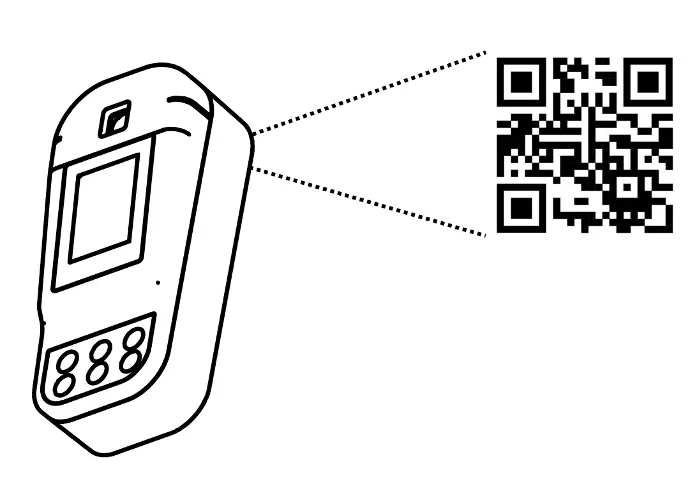
Calibration will start on your IC-VIS and further instructions will be shown on your device!
Settings
To configure your IC-VIS, chose the language, sleep time and the number of data points per QR-code and press SETTINGS to generate a QR-code, then scan it with your device.
General settingsDate and time
To set the date and time of your IC-VIS just press DATE/TIME to generate a QR-code and scan it with your device.
Customize color theme
To set a custom color theme for your IC-VIS, chose the colors of your liking below and press COLOR THEME to generate a QR-code, then scan it with your device. An example is shown below!
Settings
To configure your IC-VIS, chose the language, sleep time and the number of data points per QR-code and press SETTINGS to generate a QR-code, then scan it with your device.
General settingsDate and time
To set the date and time of your IC-VIS just press DATE/TIME to generate a QR-code and scan it with your device.
Customize color theme
To set a custom color theme for your IC-VIS, chose the colors of your liking below and press COLOR THEME to generate a QR-code, then scan it with your device. An example is shown below!
Color theme
The color theme of the IC-VIS can be adapted to your liking or to aid visibility in the best way!